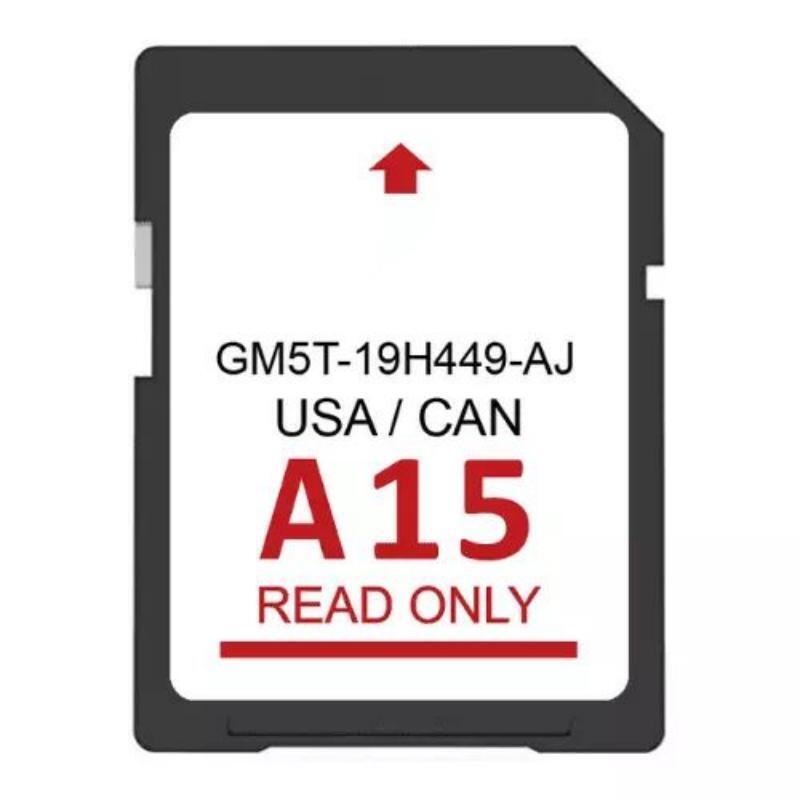-40%
2024 New SD Card Navigation For Ford Lincoln A15 SYNC2 USA/Canada GM5T-19H449-AJ
$ 18.74
- Description
- Size Guide
Description
Get accurate directions to wherever you travel with this map update that identifies new roads, subdivisions, business and points ofinterest. Drive confidently through unfamiliar or recently changed areas and arrive at your destination quickly and efficiently.
This update will only work on SYNC systems that use an SD Card for Navigation.
Product Part Number: GM5T-19H449-AJ
This map update is Database Version A15
Map Coverage: USA and Canada
This A14 card Updates A14, A13, A12, A11, A10, A9, A8, A7, A6, A5, A4, etc Map databases.
Ford Models:
C-Max 2013 - 2015
Edge 2011 - 2015
Escape 2013 - 2015
Escape Hybrid 2013 - 2015
Expedition 2015
Expedition XT 2015
Explorer 2011 - 2016
F-150 2013 - 2015
Fiesta 2014 - 2015
Flex 2013 - 2015
Focus 2012 - 2015
Fusion 2013 - 2016
Mustang 2015
Super Duty (F-250 / F-350 / F-450) 2013 - 2016
Taurus 2013 - 2015
Transit 2013 - 2015
Transit Connect 2014 - 2016
Lincoln Models:
MKC 2015
MKS (2013-2015)
MKT (2013-2015)
MKX (2011-2016)
MKZ (2013-2016)
NAVIGATOR (2015)
Installation:
Insert the Card in Slot
Trucks have an SD card reader slot available in the center console area near the radio option. Slot size can vary for full or micro SD cards. You can locate it by looking for a card symbol on it.
After starting the vehicle, and turn off the engine and insert the card to identify it. The card slot has an opening that will not allow the wrong insertion of the SD card.
Push the card by its label side facing the passenger seat. Once you hear a click sound, it means you have installed the card and secured it in its place.
After inserting the card, turn ON the ignition, and you will see instructions to install the navigation software. Follow them for a successful installation.
After that, you will see a navigation option besides the entertainment on the MyFord touchscreen. It will take a few minutes for updated maps to install on your vehicle.
Why am I getting a "Navigation SD Card Fault" message on Screen? How to settle?
Remove and reinsert the GPS card:
Turn off your vehicle.
Push and release the GPS card to remove it.
Insert the GPS card back into the slot and make sure it clicks into place.
Start your vehicle.
Perform a master reset
If the above steps do not work, perform a master reset. Important: A master reset will erase all stored data, such as call history, text messages, and previously paired phones.
Ensure your vehicle is on and in Park (P), in a well-ventilated area.
Press the Gear Icon at the bottom of your vehicle's screen.
Press Settings.
Select System.
Scroll down and press Master Reset. A warning screen will pop up.
Disconnect all USB devices, Bluetooth devices, and any GPS cards.
Press Yes to continue. You will go through a series of blank screens and messages. The Master Reset is complete once the home screen reappears.